Connecting your app users to your email client/lists can significantly streamline your workflow. Using Zapier, you can establish a seamless connection between your Movement app and your email/client lists. This example guide will illustrate how to make the most of the events available in Movement's Zapier integration, using Mailchimp as an example.
Step 1: Setting up a Trigger in Zapier
The first step is to establish a trigger event in Mailchimp, which will prompt an automated workflow in Movement.
- Log in to your Zapier account and click on 'Create Zap'.
- Choose 'Mailchimp' as the app you want to set a trigger for.
- Select an event. For this example, we'll use 'New Subscriber', which is triggered when a new user subscribes to your Mailchimp list.
- After selecting the event, click on 'Continue'.
- Choose your Mailchimp account. If it's not already connected to Zapier, you'll need to do so.
- Test the trigger to ensure it works.
This trigger will initiate an action in Movement every time a new user subscribes to your Mailchimp list.
Step 2: Setting up an Action in Zapier
The second step is to set up an action in Movement that occurs in response to the Mailchimp trigger.
- After setting up your trigger, click on the '+' button to add an action.
- Search for 'Movement' in the search box and select it.
- Select an action based on your needs. For instance, you might choose 'Create Member', which will create a new member in your Movement app whenever a user subscribes to your Mailchimp list. Alternatively, you might select 'Assign User to Segment', which will assign the new subscriber to a particular segment within your app.
- Click 'Continue'.
- Select your Movement account from the dropdown menu. If it's not already connected to Zapier, you'll need to connect it now. Here is a quick guide on connecting your Movement account to Zapier.
- Click 'Continue'.
- Depending on the action you selected, you might need to fill out additional fields. For instance, if you chose 'Create Member', you'd need to input the 'Full Name' & 'Email'. This information can be pulled from your Mailchimp trigger data.
- Click 'Continue'.
- Test the action to ensure everything is working correctly.
With this Zap set up, each new subscriber to your Mailchimp list will trigger a corresponding action in your Movement app, allowing you to automate and streamline your user engagement process. Whether creating new members, assigning users to segments, or tagging members based on their activity, the flexibility of Movement's Zapier integration allows you to create sophisticated, automated workflows that maximize both user engagement and your own productivity. 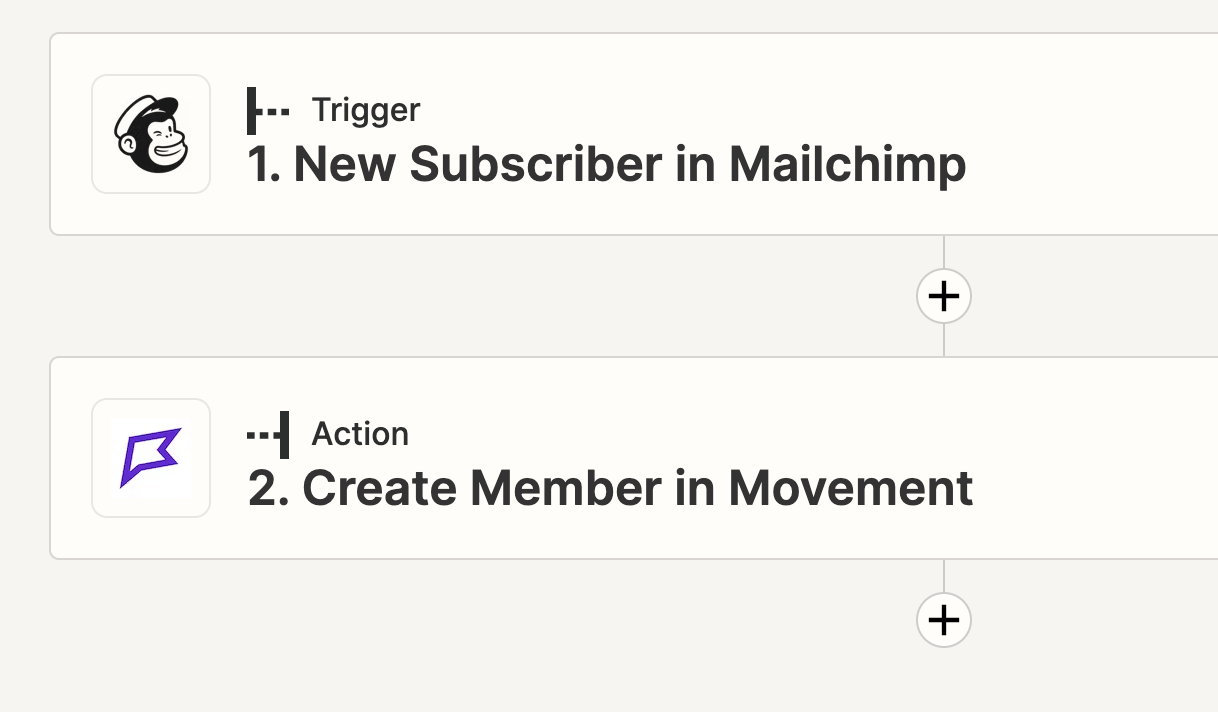
Here are a few more examples of useful automated workflows between Mailchimp and Movement.
New User Sign-Up to Mailchimp List:
- Trigger: New User Signs Up in Movement.
- Action: Add the new user to a specific audience list in Mailchimp.
- Benefit: This workflow allows you to seamlessly add new users from your app to your email marketing campaigns.
Segment Entry to Targeted Email Campaign:
- Trigger: Member Entered Segment in Movement.
- Action: Add the user to a specific Mailchimp audience that corresponds to the segment.
- Benefit: This allows you to create targeted email campaigns for specific user segments.
Product Purchase to Follow-Up Email Sequence:
- Trigger: Product Purchased in Movement.
- Action: Start a specific email sequence in Mailchimp for users who have made a purchase.
- Benefit: This can help you engage your customers post-purchase, provide further product information, or upsell related products.
Form Submission to Email Confirmation:
- Trigger: Form Submitted in Movement.
- Action: Send an email confirmation or thank you message to the user via Mailchimp.
- Benefit: This ensures the user receives immediate confirmation after submitting a form, enhancing user experience.
Subscription Cancellation to Retention Email Sequence:
Trigger: Product Subscription Canceled in Movement.
Action: Start a retention email sequence in Mailchimp.
Benefit: This gives you an opportunity to win back users who have canceled their subscriptions by offering them incentives or addressing their reasons for canceling.
Automating email client/list workflow within Movement is not exclusive to Mailchimp and can be achieved with any email/ client list platform that offers Zapier integration. This means you can establish similar automated workflows with platforms such as Gmail, Zoho Mail, and many more.


